Recording Videos
With the camera equipped in this device, 1080P (back) and 720P (front) HD videos can be recorded.
1Tap the [Camera] icon on the apps screen.
2Tap the [Switch mode button], then tap the ![]() icon.
icon.
| Modes | |
|---|---|
| Photo mode | |
| Video mode | |
| Panorama mode | |
The screen for recording videos will be displayed.
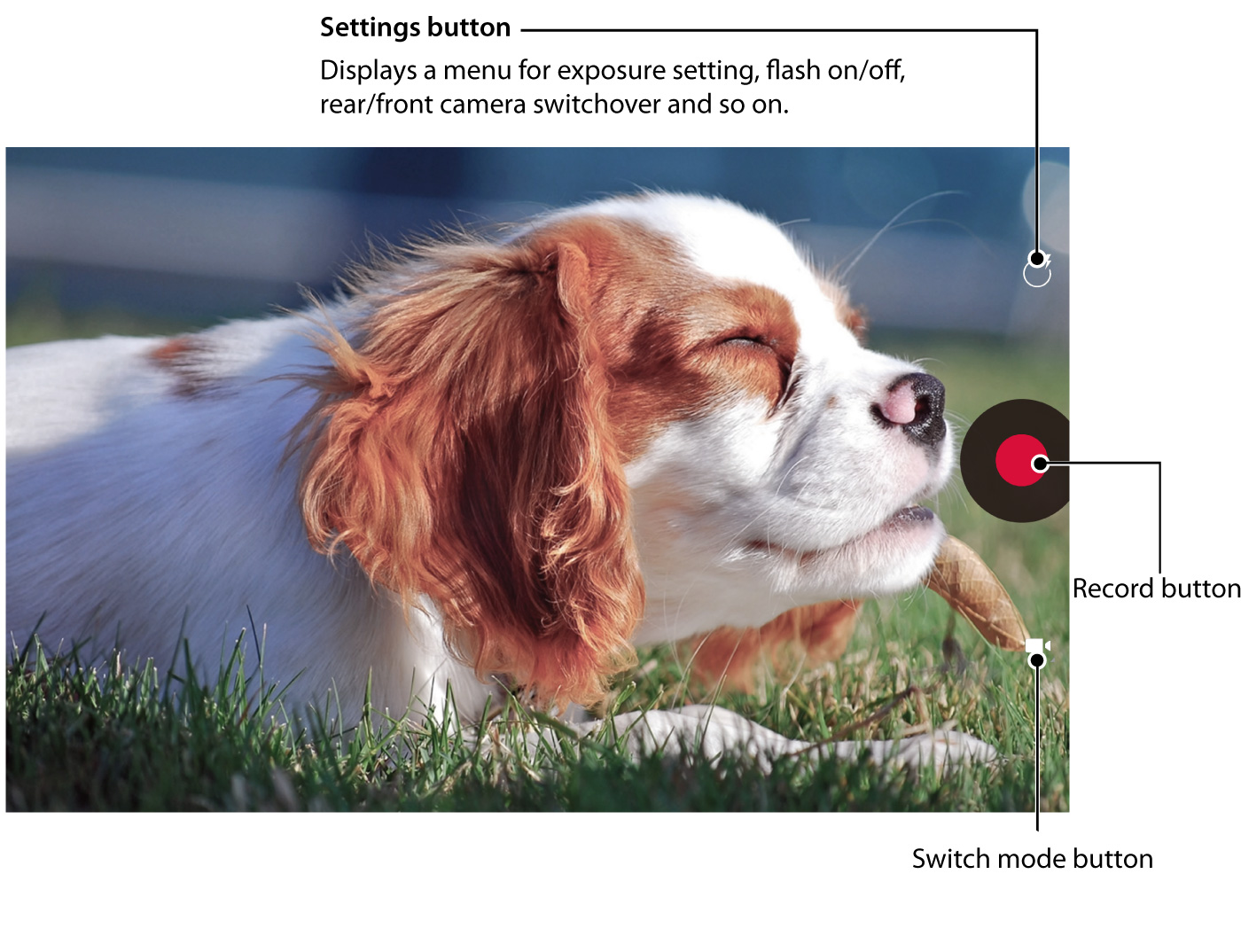
3Point the lens at the object to be recorded and tap [Record button] to begin recording.
The length of the video will be displayed while recording.
4To stop recording, tap the [Record button] again.
The recorded photos and videos can be viewed by swiping the screen to the left, or on the [Gallery] app.
Related items
Setting
To change camera direction, turn flash on/off, adjust exposure and so on, tap the settings button or long touch the screen to display the settings menu.
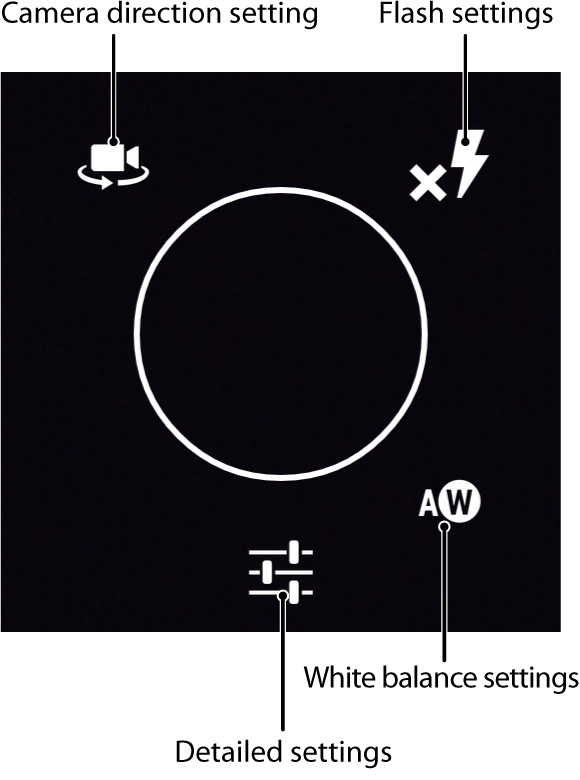
| Flash settings | |
|---|---|
| The flash is forced. | |
| The flash is not used. | |
| Camera direction setting | |
|---|---|
| Changes between rear and front camera. | |
| White balance settings | |
|---|---|
| White balance is automatically adjusted. | |
| White balance is adjusted to suit cloudy days. | |
| White balance is adjusted to suit fine days. | |
| White balance is adjusted to suit the color of the light bulb. | |
| White balance is adjusted to suit fluorescent light. | |
| Detailed settings | |
|---|---|
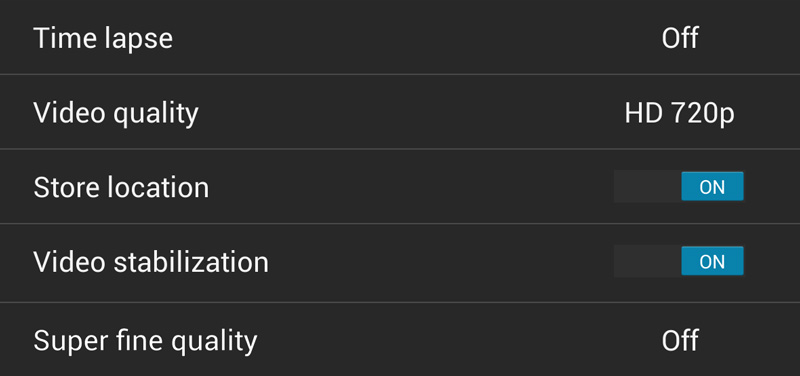 |
|
| Time lapse | A video is recorded by taking a series of still images at the set interval. |
| Video quality | The following 3 types of video image quality are available to select from. HD1080p/HD720p/SD480P. |
| Store location | By turning this on, the location where the video was taken will be recorded. |
| Video stabilization | Enables or disables the Video stabilization function. |
| Super fine quality | A video is recorded in super fine quality. |
Related items