Language
Android Beam is a feature which allows photos or web pages displayed on the screen of this device to be displayed on other devices or smoothly transfer data such as mail data, schedules, images, phonebook and XML data to other devices and equipment which support NFC (Near Field Communication) by holding this device over them.
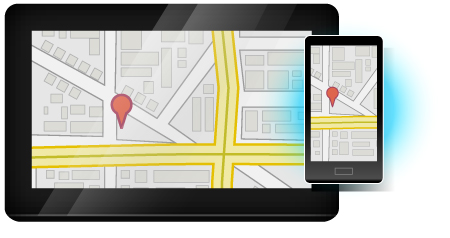
1Tap the [Settings] icon from the app screen or the quick settings tile.
2Tap [More...].
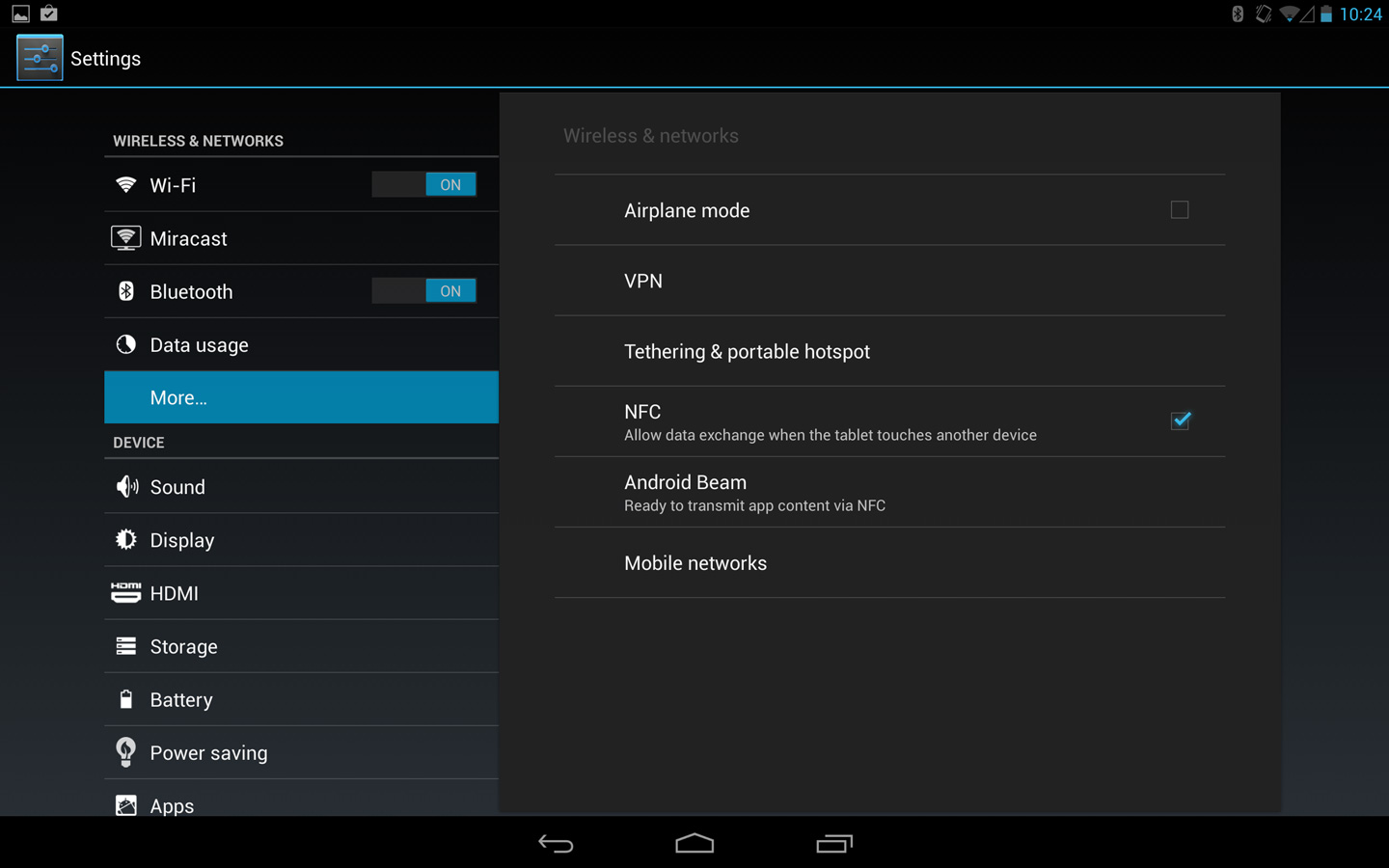
3Tap [NFC] to tick it.
The NFC feature will be enabled and it will become possible to tap [Android Beam].
4Tap [Android Beam] and slide the ON/OFF button in the top right of the screen to the right to turn it on.
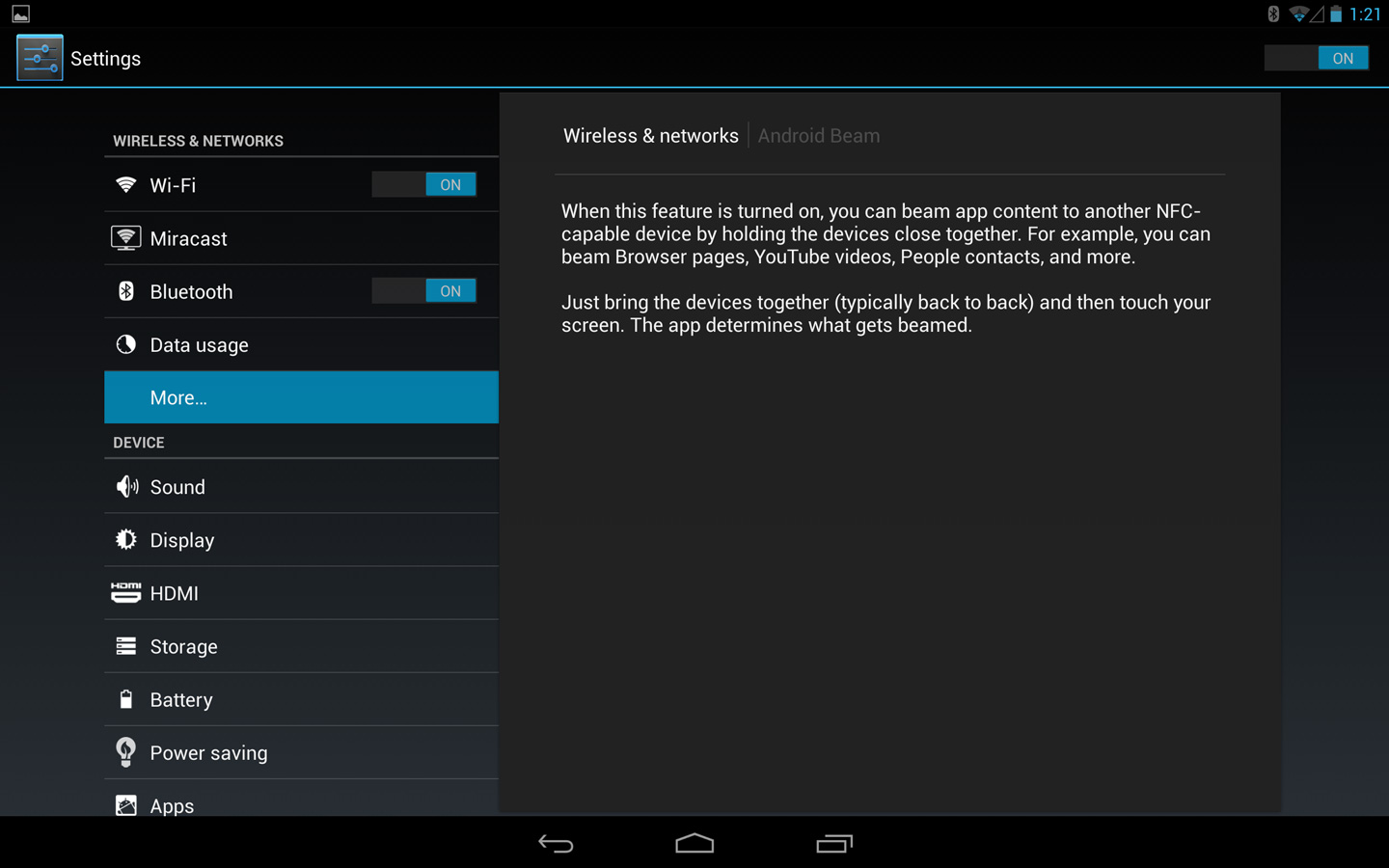
The Android Beam feature will be enabled.
1Turn on the Android Beam function of the NFC-supporting Android OS device being communicated with.
2On either this device or the other device, display the website, images, etc., to be transferred.
3Bring the NFC antenna of this device and the other device close together.
The NFC antenna of this device is located in the position shown below.
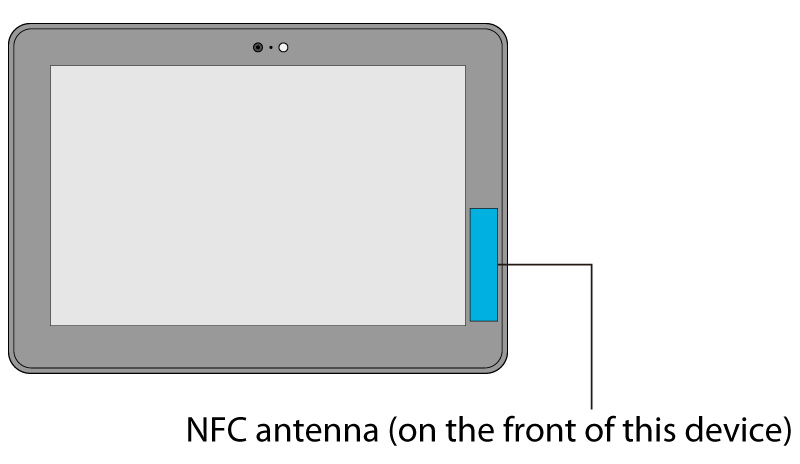
A thumbnail of the screen will be displayed and it will read [Touch to beam].
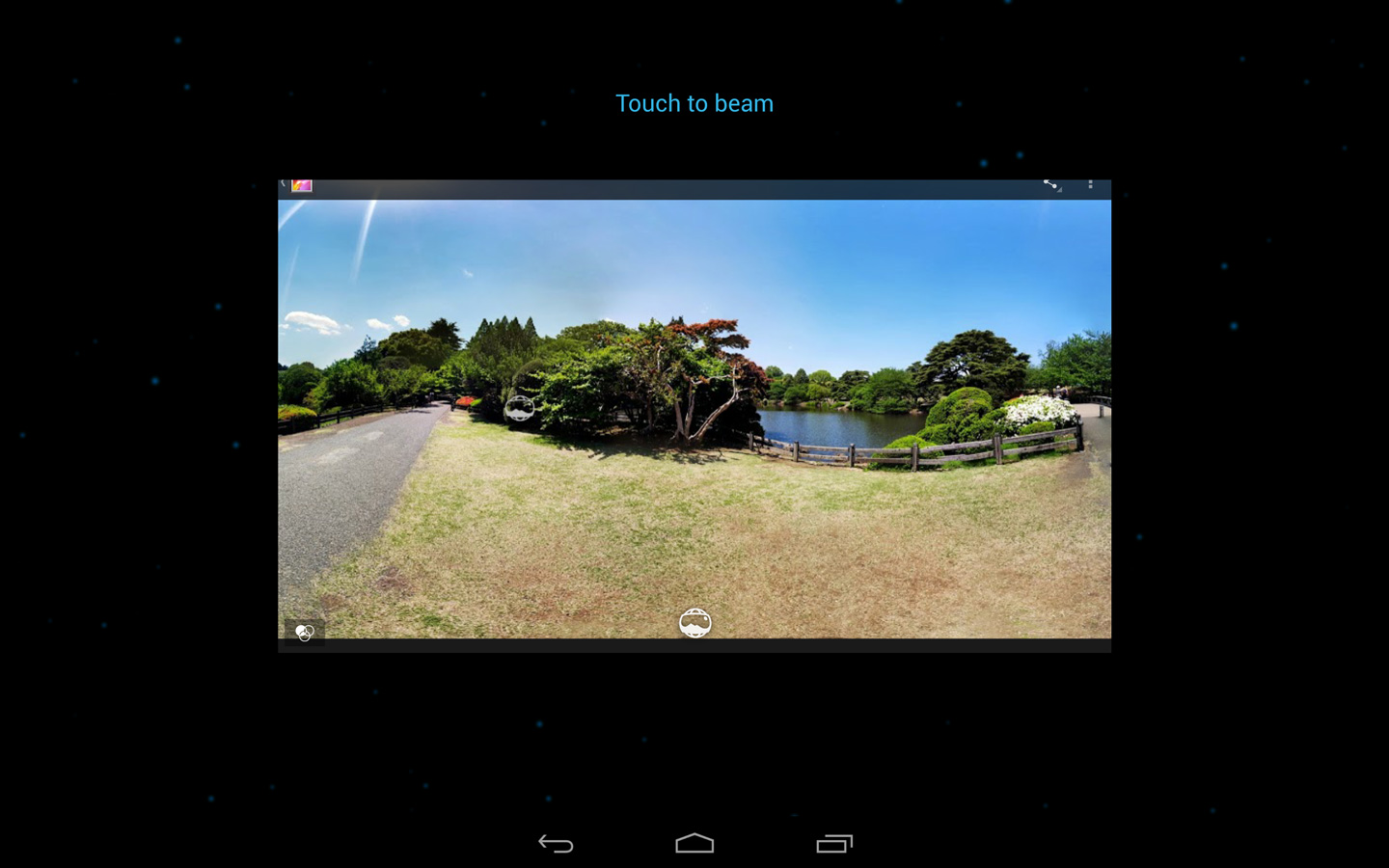
4Tap the screen of the sending device.
The content being displayed on this device will be transferred to the receiving device and displayed.
If the corresponding app is not installed on the receiving device, a screen to install apps in the Play store will be displayed.
Notification panel displays will confirm that data is being transferred and that data transfer is complete.
Hint